Check Reading Order (Selection Order)
Reading order is also called selection order in some PowerPoint versions. The Reading Order impacts how a screen reader user reads your slide when reviewing it. Correct selection/reading order ensures that the screen reader will follow your presentation order. Imagine that’s the order that you’re going to present your slides. If inaccurate, the reading order will confuse the screen readers. For example, for complex slides with multiple text boxes, make sure the conclusion doesn’t appear first or the caption doesn’t follow the wrong graphic.
When we checked accessibility in the last section, we could see that there are 25 errors in the reading order. Now it’s time to learn how to fix the reading order.
1. Launch the selection/reading order panel.
Next to the Review → Check Accessibility button, you can find the Selection Pane button.
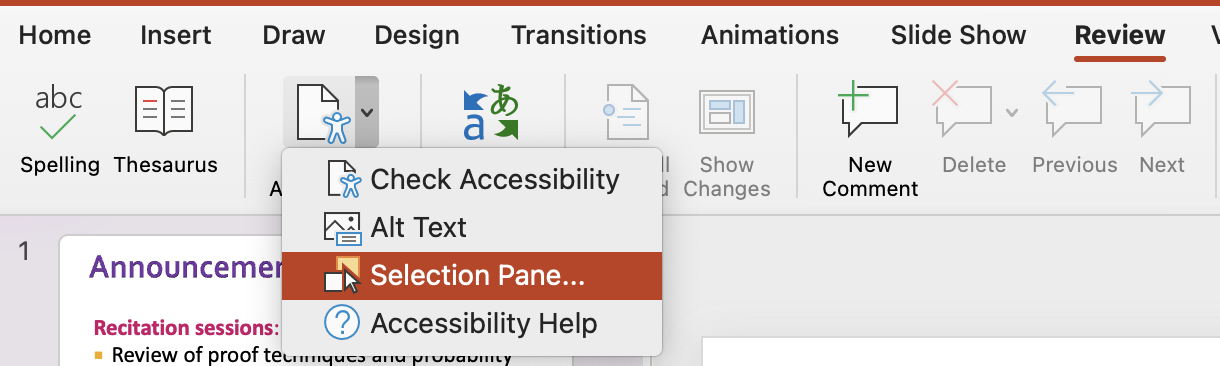
An alternative way to open this: Home → Arrange → Selection Pane
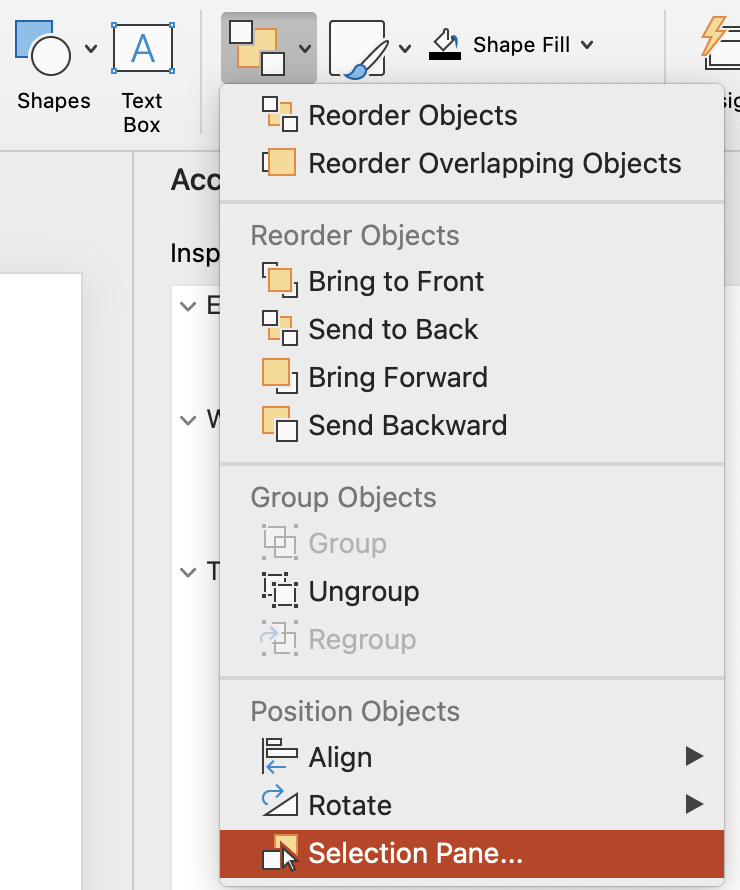
2. Preview the reading order on the selection pane.
We can find the Selection Pane on the right. It will include all the content that will be parsed by a screen reader. You can see the reading order of the slide on the Selection Pane.
The order goes from bottom to top on Mac; and from top to bottom on PC.
Below is an example of a slide and the reading order on the Selection Pane. The reading order is from bottom to top on Mac.
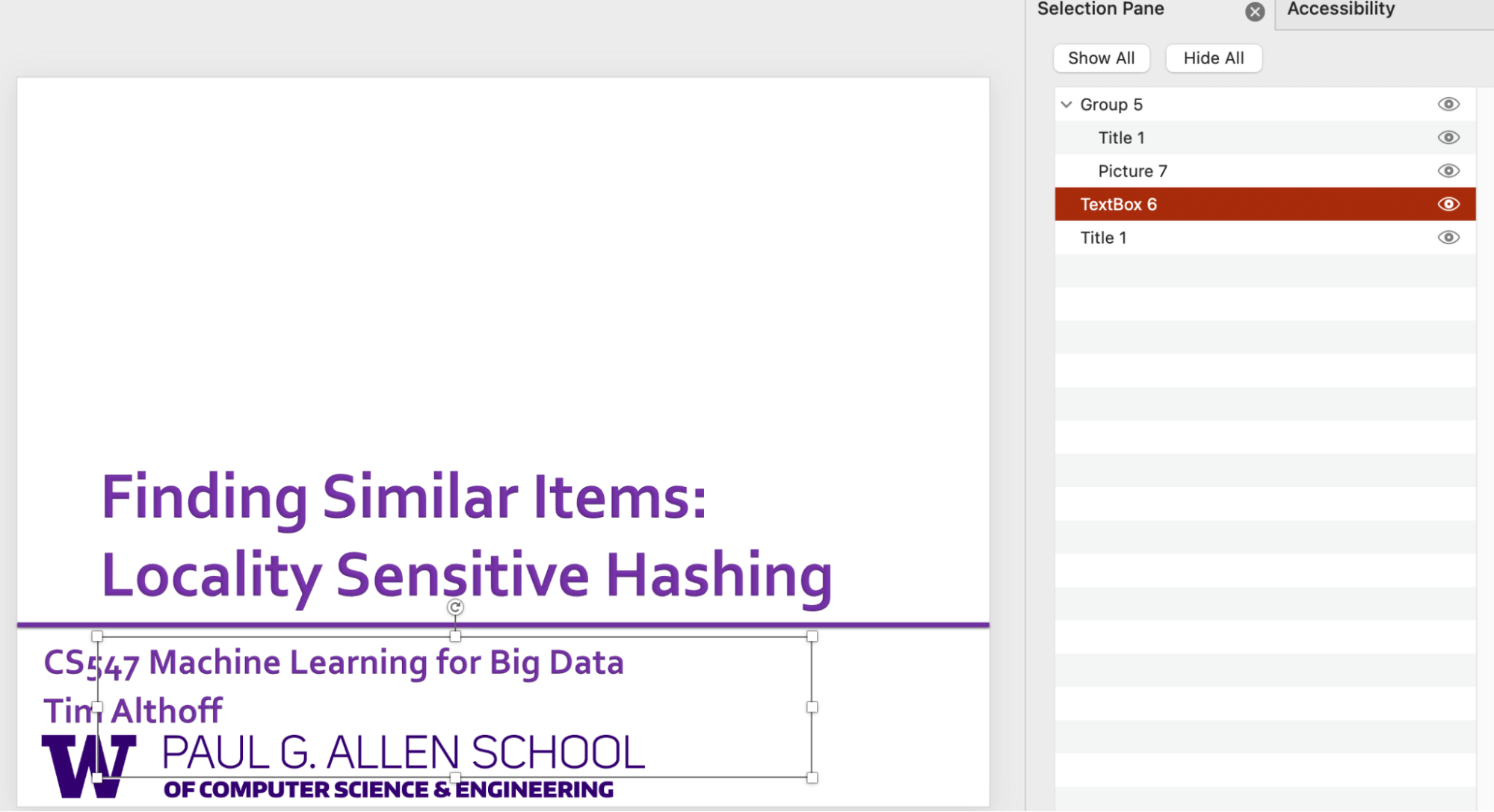
3. Drag and reorder the components.
To address the inaccurate order, drag the components to reorder. For example, the order in the slide above is actually inaccurate. We want to show Title 1 first and then Textbox 6. (i.e., show the title first, then the subtitles, and the author.)
You should also delete unnecessary components. For example, when we click “Textbox 6”, we actually see an empty box highlighted. It turns out it’s a text box that we forgot to remove when preparing the slide. A redundant textbox like this will likely confuse screen reader users.
4. Review the reading order.
When you finish addressing the reading order for all slides, make sure to go back to Review → Check Accessibility to see if any warnings are reported. If so, double-check whether you missed a few slides or if you intended your slides to be in a certain order. If the latter, you can safely ignore the warnings.